

Reading up on RDP as it’s something I do not utilize, I wondered just how encumbered RDP is compared to Spice and VNC. Wonder how third-party server and clients are handling the patent-encumbered protocol.
Do third parties implement an older standard of the RDP protocol that isn’t as encumbered?
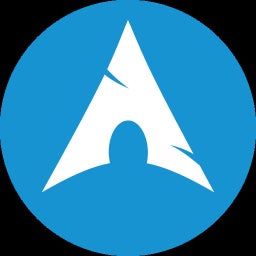








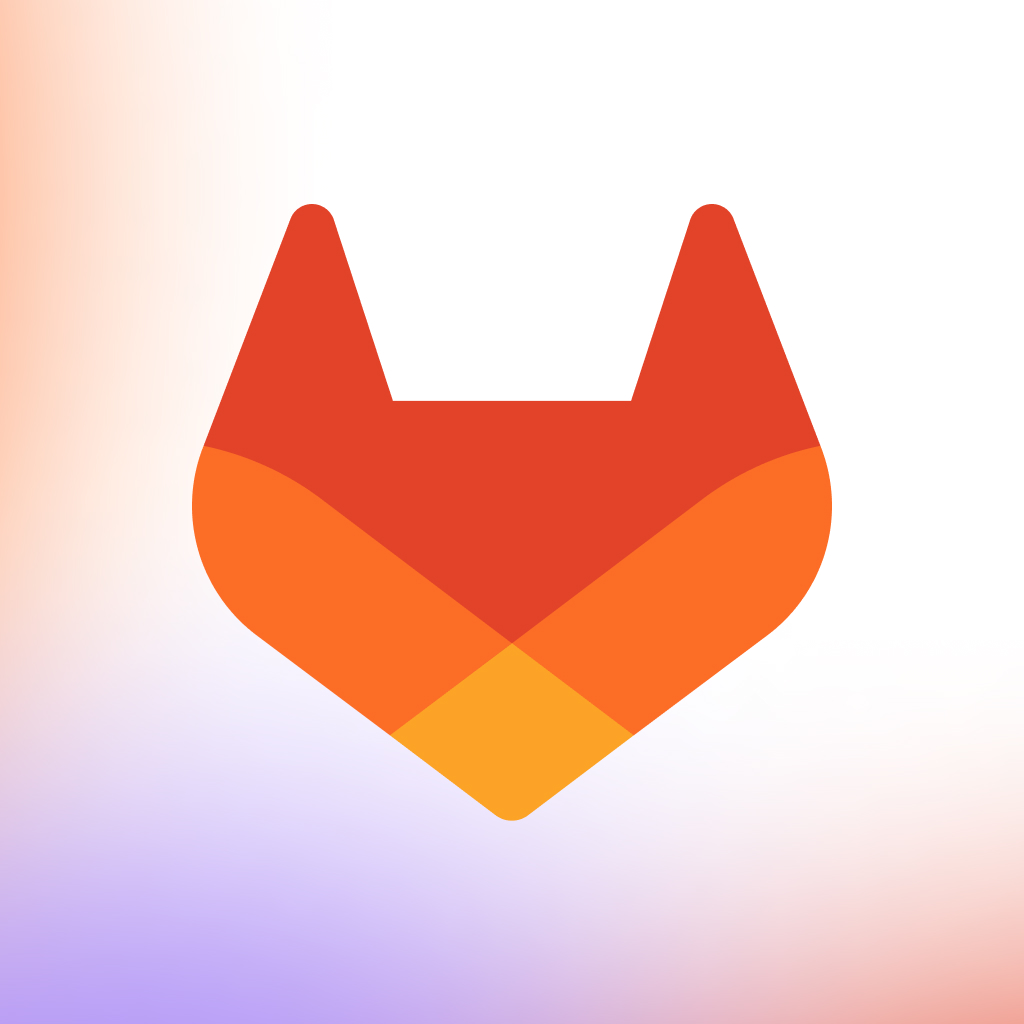
How locked down are the Chromebooks?
Remote VM seems overkill if you can just enable “Linux for Chromebook”, which gives a sandboxed terminal at which point you can setup and install software like Blender, PrusaSlicer, etc.
It won’t be the fastest because they are thin clients, but even modern thin clients do decently for ‘light’ work.